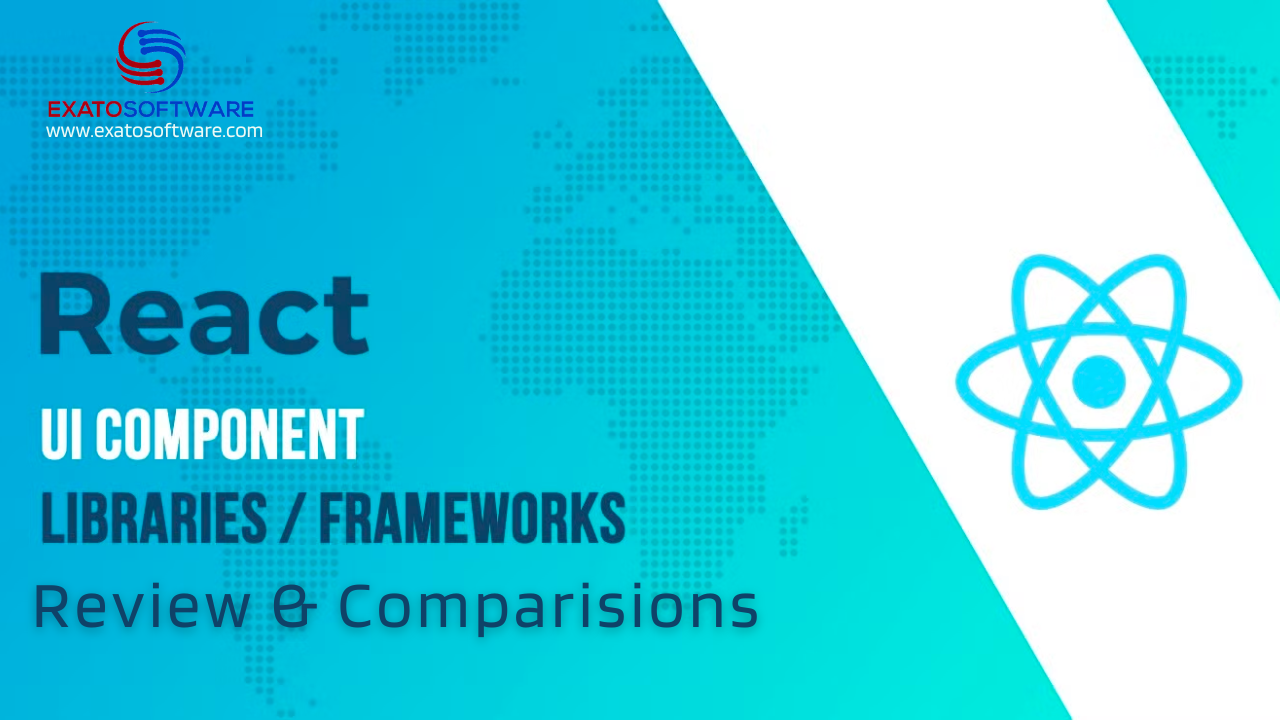Here are a few commonly used react components libraries and UI Frameworks. The best choice depends on your project’s specific needs.
React UI Libraries/Component Libraries
- Material-UI:
Pros: Comprehensive set of components following Google’s Material Design principles. Good documentation and active community support.
Cons: Some may find it heavy in terms of bundle size. - Ant Design:
Pros: A design system with a variety of components. Well-documented and actively maintained.
Cons: Bundle size can be a concern. - Chakra UI:
Pros: Emphasizes simplicity and developer experience. Provides a set of accessible and composable components.
Cons: Might not have as many components as some larger libraries.
React Frameworks: - Next.js:
Pros: Offers server-side rendering, static site generation, and a great developer experience. Good for building scalable and SEO-friendly applications.
Cons: Complexity may be unnecessary for simpler projects. - Gatsby:
Pros: Ideal for building static websites with React. Comes with powerful plugins for various functionalities.
Cons: Not suitable for dynamic content or real-time updates. - Create React App (CRA):
Pros: Extremely easy to set up. Good for beginners and small to medium-sized projects.
Cons: Limited configuration options compared to more customizable setups.
State Management: - Redux:
*Pros: Predictable state management, great for large-scale applications. Extensive ecosystem and middleware support.
Cons: Can be boilerplate-heavy for smaller projects. - MobX:
Pros: Simple and flexible state management. Requires less boilerplate compared to Redux.
Cons: May not be as well-suited for complex applications. - React Context API:
Pros: Built into React, so no additional setup needed. Great for simple state management within components.
Cons: May not scale well for complex state management.
Testing Libraries: - Jest:
Pros: Powerful, easy to set up, and widely used for unit and integration testing.
Cons: Can be complex for beginners. - React Testing Library:
Pros: Focuses on testing user interactions, making tests more maintainable and readable.
Cons: Might not cover all use cases compared to Jest.
Usage guide for popular React component libraries
Material UI
Material-UI is a popular React UI framework that implements Google’s Material Design principles. It provides a set of React components that follow the Material Design guidelines and can be easily integrated into React applications. Below is a basic overview of how to use Material-UI with an example:
Installation:
First, you need to install Material-UI in your React project:
npm install @mui/material @emotion/react @emotion/styledExample Usage:
Let’s create a simple React component that uses Material-UI components:
// src/components/App.js
import React from 'react';
import { Button, Typography, Container, AppBar, Toolbar } from '@mui/material';
const App = () => {
return (
<Container>
<AppBar position="static">
<Toolbar>
<Typography variant="h6">Material-UI Example</Typography>
</Toolbar>
</AppBar>
<Typography variant="h4" gutterBottom>
Welcome to Material-UI!
</Typography>
<Typography variant="body1" paragraph>
This is a simple example demonstrating the usage of Material-UI components in a React application.
</Typography>
<Button variant="contained" color="primary">
Primary Button
</Button>
</Container>
);
};
export default App;Theming:
Material-UI allows you to customize the theme of your application. You can use the ThemeProvider to wrap your entire application and provide a custom theme.
// src/theme.js
import { createTheme } from '@mui/material/styles';
const theme = createTheme({
palette: {
primary: {
main: '#1976D2',
},
secondary: {
main: '#FF4081',
},
},
});
export default theme;Now, apply the theme to your app.
// src/index.js
import React from 'react';
import ReactDOM from 'react-dom';
import App from './components/App';
import { ThemeProvider } from '@mui/material/styles';
import theme from './theme';
ReactDOM.render(
<ThemeProvider theme={theme}>
<App />
</ThemeProvider>,
document.getElementById('root')
);Custom Styling:
Material-UI supports multiple ways of styling, including inline styles and CSS-in-JS solutions. Here’s an example using the makeStyles hook for custom styling:
// src/components/App.js
import React from 'react';
import { Button, Typography, Container, AppBar, Toolbar } from '@mui/material';
import { makeStyles } from '@mui/styles';
const useStyles = makeStyles((theme) => ({
root: {
marginTop: theme.spacing(2),
},
button: {
marginRight: theme.spacing(2),
},
}));
const App = () => {
const classes = useStyles();
return (
<Container className={classes.root}>
{/* ... */}
<Button variant="contained" color="primary" className={classes.button}>
Primary Button
</Button>
</Container>
);
};
export default App;This is a basic example you can explore more advanced features, such as responsive design, advanced theming, and integration with additional Material-UI components.
Next.JS
Next.js helps you build React applications with server-side rendering (SSR), automatic code splitting, and other features to enhance the performance and developer experience. Below is a basic overview of how to use Next.js along with a simple example:
Installation:
First, you need to create a new Next.js project. You can do this using the following commands:
npx create-next-app my-nextjs-app
cd my-nextjs-appFile Structure:
Next.js follows a convention-based file system that automatically handles routing. Here’s a simplified file structure:
my-nextjs-app/
|-- pages/
| |-- index.js
| |-- about.js
|-- components/
| |-- Header.js
| |-- Footer.js
|-- styles/
| |-- Home.module.css
|-- package.json- The
pagesdirectory contains React components that automatically become pages with corresponding routes. - The
componentsdirectory is for reusable React components. - The
stylesdirectory holds your styles, and Next.js supports various styling solutions.
Basic Routing:
Create pages inside thepagesdirectory. For example, theindex.jsfile corresponds to the home page, andabout.jscorresponds to the about page.
// pages/index.js
import React from 'react';
const HomePage = () => {
return (
<div>
<h1>Welcome to Next.js!</h1>
</div>
);
};
export default HomePage;// pages/about.js
import React from 'react';
const AboutPage = () => {
return (
<div>
<h1>About Next.js</h1>
<p>Next.js is a React framework for building web applications.</p>
</div>
);
};
export default AboutPage;Linking Between Pages:
Next.js provides the Link component for client-side navigation between pages.
// pages/index.js
import React from 'react';
import Link from 'next/link';
const HomePage = () => {
return (
<div>
<h1>Welcome to Next.js!</h1>
<Link href="/about">
<a>About Page</a>
</Link>
</div>
);
};
export default HomePage;Styling:
Next.js supports various styling approaches. Here’s an example using CSS modules.
/* styles/Home.module.css */
.container {
max-width: 600px;
margin: 0 auto;
padding: 20px;
}// pages/index.js
import React from 'react';
import styles from '../styles/Home.module.css';
const HomePage = () => {
return (
<div className={styles.container}>
<h1>Welcome to Next.js!</h1>
<Link href="/about">
<a>About Page</a>
</Link>
</div>
);
};
export default HomePage;This is just a basic example to get you started with Next.js. As your project grows, you can explore more advanced features like API routes, data fetching, and server-side rendering for improved performance.
Redux for State management
Redux is a predictable state container for JavaScript applications, commonly used with React to manage the application state in a more organized and scalable way. It helps in managing the state of your application in a single, centralized store.
Here is a simple example of using Redux with React:
1: Install Dependencies
First, you need to install the necessary packages:
npm install redux react-redux2: Create Redux Actions and Reducers
Actions (src/actions/index.js):
// src/actions/index.js
export const increment = () => {
return {
type: 'INCREMENT',
};
};
export const decrement = () => {
return {
type: 'DECREMENT',
};
};Reducers (src/reducers/counter.js):
// src/reducers/counter.js
const counterReducer = (state = 0, action) => {
switch (action.type) {
case 'INCREMENT':
return state + 1;
case 'DECREMENT':
return state - 1;
default:
return state;
}
};
export default counterReducer;3: Create Redux Store and Connect with React
Store (src/store.js):
// src/store.js
import { createStore } from 'redux';
import counterReducer from './reducers/counter';
const store = createStore(counterReducer);
export default store;App Component (src/App.js):
// src/App.js
import React from 'react';
import { useSelector, useDispatch } from 'react-redux';
import { increment, decrement } from './actions';
const App = () => {
const counter = useSelector((state) => state);
const dispatch = useDispatch();
return (
<div>
<h1>Counter: {counter}</h1>
<button onClick={() => dispatch(increment())}>Increment</button>
<button onClick={() => dispatch(decrement())}>Decrement</button>
</div>
);
};
export default App;4: Connect Redux Store to React App
Index File (src/index.js):
// src/index.js
import React from 'react';
import ReactDOM from 'react-dom';
import { Provider } from 'react-redux';
import store from './store';
import App from './App';
ReactDOM.render(
<Provider store={store}>
<App />
</Provider>,
document.getElementById('root')
);Explanation:
Actions: Represent what happened in the application. In the example, increment and decrement actions are defined.
Reducers: Specify how the application’s state changes in response to actions. The counterReducer handles the state changes based on the dispatched actions.
Store: Holds the state of the application and allows access to it. In this example, it’s created using the createStore function from Redux.
Provider: Wraps the root of your React component hierarchy, providing the Redux store to all components in the application.
useSelector: A hook provided by react-redux that allows components to extract data from the Redux store.
useDispatch: A hook that returns a reference to the dispatch function from the Redux store. It allows components to dispatch actions.
In this example, clicking the “Increment” and “Decrement” buttons triggers actions, which are then handled by the reducer to update the state. The updated state is reflected in the React components connected to the Redux store.
This is a basic example. As your application grows, you can organize your actions, reducers, and store in a more modular way. Additionally, middleware like redux-thunk or redux-saga can be used for handling asynchronous actions.