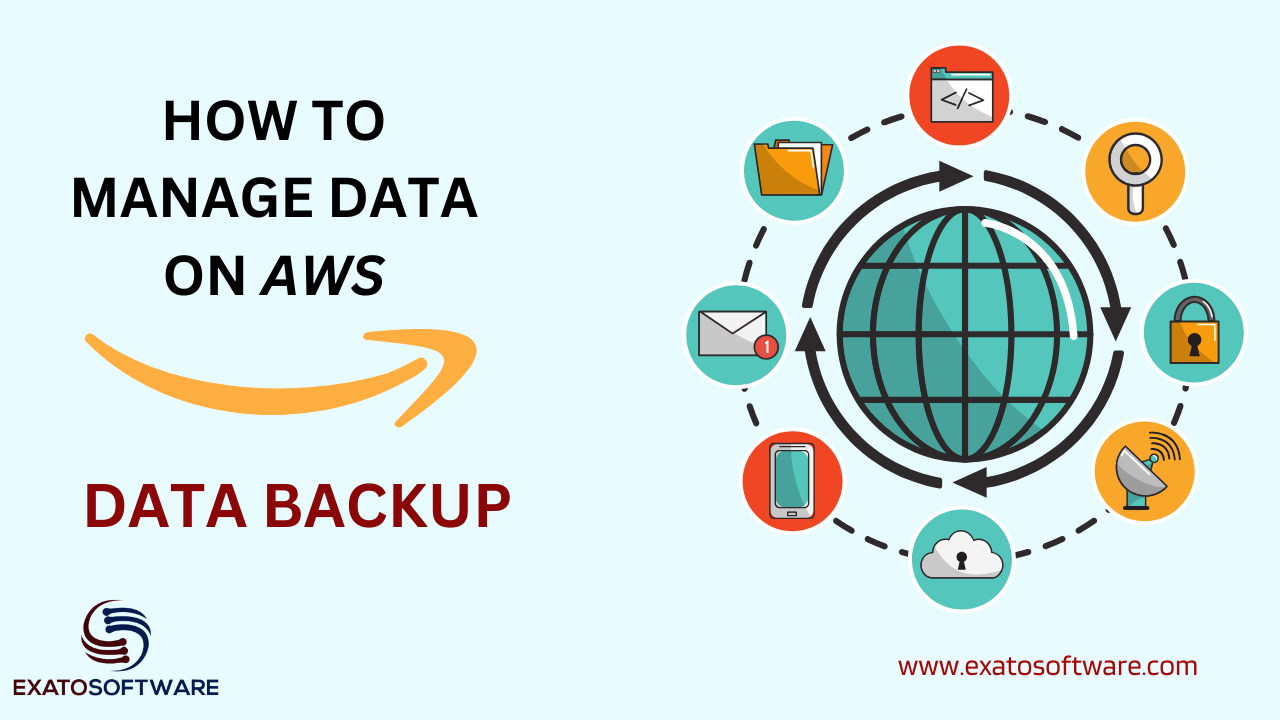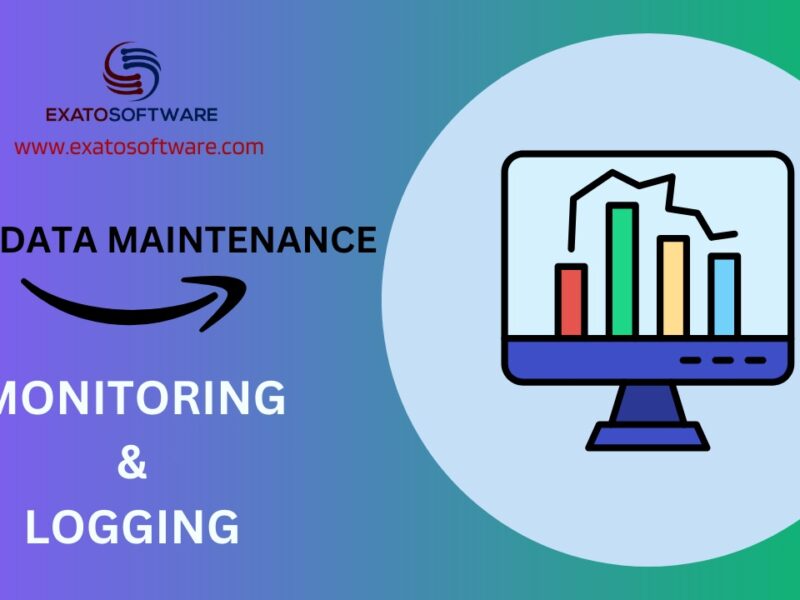Maintaining data on AWS (Amazon Web Services) involves implementing various strategies to ensure data integrity, availability, security, and compliance. Data backup is an old and trusted way to maintain data security and integrity. AWS provides various ways hot maintain data here we are going to discuss Data backup as a method to secure data.
Data Backups:
Regularly backup your data to prevent loss due to accidental deletion, corruption, or hardware failure. To achieve this you can utilize AWS services like Amazon S3 (Simple Storage Service) for durable and scalable object storage, Amazon EBS (Elastic Block Store) for block-level storage, or AWS Backup for centralized backup management.
Data Backup using Amazon S3 Storage
Maintaining data backups on AWS is crucial for ensuring data integrity and disaster recovery preparedness. AWS provides various services and features to facilitate robust backup solutions. Here’s how you can maintain data backups on AWS using Amazon S3:
1. Amazon S3 Bucket Setup:
Create an Amazon S3 bucket to store your backups. Choose a region that aligns with your data residency and compliance requirements.
2. Backup Process:
Determine the frequency and retention policy for your backups. For example, you might decide to perform daily backups and retain them for 30 days.
Use AWS SDKs, AWS Command Line Interface (CLI), or third-party backup tools to automate the backup process.
Encrypt your backup data using server-side encryption with Amazon S3 managed keys or customer-managed keys for enhanced security.
3. Versioning:
Enable versioning on your S3 bucket to preserve multiple versions of objects. This protects against accidental deletion or corruption of backups.
4. Lifecycle Policies:
Implement lifecycle policies to manage the lifecycle of your backups automatically. For example, you can transition older backups to Amazon Glacier for cost-effective long-term storage.
5. Cross-Region Replication (Optional):
Consider implementing cross-region replication to replicate your backups to a different AWS region for disaster recovery purposes. This ensures data availability even in the event of a regional outage.
Example Scenario:
Let’s say you’re running a web application hosted on AWS, and you want to backup your application data stored in an Amazon RDS (Relational Database Service) database to Amazon S3.
1. Backup Configuration:
Set up a script or use AWS Data Pipeline to schedule daily backups of your RDS database.
Configure the script to dump the database contents into a backup file.
2. Amazon S3 Bucket Creation:
Create an Amazon S3 bucket named `my-app-backups` to store your database backups.
3. Backup Process Implementation:
Use AWS Lambda to trigger the backup script on a daily basis.
Upon execution, the script dumps the database contents into a backup file and uploads it to the `my-app-backups` S3 bucket.
4. Versioning and Lifecycle Policies:
Enable versioning on the `my-app-backups` S3 bucket to maintain multiple versions of backup files.
Implement a lifecycle policy to transition older backup files to Amazon Glacier after a specified period.
5. Monitoring and Alerting:
Set up Amazon CloudWatch alarms to monitor backup operations and receive alerts in case of failures or issues.
By following these steps, you establish a reliable backup mechanism for your application data on AWS using an S3 bucket. This ensures that you can recover your data efficiently in case of accidental deletion, corruption, or other unforeseen incidents.
Data Backups using EBS (Elastic Block Store).
Maintaining data on AWS using EBS (Elastic Block Store) involves creating and managing block-level storage volumes that can be attached to EC2 instances. Here’s how you can maintain data on AWS using EBS:
1. Create EBS Volumes:
Log in to the AWS Management Console and navigate to the EC2 dashboard.
Click on “Volumes” under the “Elastic Block Store” section. Click “Create Volume” and configure the volume settings, such as volume type (SSD or HDD), size, and availability zone.
For example, you might create a 100GB SSD volume in the us-east-1a availability zone.
2. Attach EBS Volumes to EC2 Instances:
After creating the EBS volume, select the volume from the list and click “Actions” > “Attach Volume.”
Choose the EC2 instance to which you want to attach the volume and specify the device name (e.g., /dev/sdf).
Click “Attach” to attach the volume to the selected EC2 instance.
3. Mount and Format the EBS Volume:
SSH into the EC2 instance to which you attached the EBS volume.
Use the `lsblk` command to list available block devices and identify the attached EBS volume (e.g., /dev/xvdf).
Use the `sudo mkfs -t <filesystem> <device>` command to format the EBS volume with the desired filesystem (e.g., ext4).
Create a mount point (e.g., /data) using the `sudo mkdir` command.
Mount the EBS volume to the mount point using the `sudo mount <device> <mount_point>` command.
4. Data Maintenance and Backup:
Once the EBS volume is mounted, you can store and maintain your data on it like any other block device.
Regularly back up your data by taking snapshots of the EBS volumes.
To create a snapshot, select the volume in the AWS Management Console, click “Actions” > “Create Snapshot,” and follow the prompts.
You can also automate snapshot creation using AWS Lambda functions or AWS Backup.
5. Monitoring and Management:
Monitor the performance and health of your EBS volumes using Amazon CloudWatch metrics.
Set up alarms to receive notifications for events such as high disk utilization or volume failures.
Use AWS CloudWatch Logs to monitor EBS volume-related logs and events.
Example Scenario:
Suppose you’re running a web application on an EC2 instance that requires persistent storage for user uploads. You decide to use EBS volumes to store user data securely and ensure data persistence.
1. Create EBS Volume:
Create a 50GB SSD EBS volume in the same availability zone as your EC2 instance.
2. Attach and Mount EBS Volume:
Attach the EBS volume to your EC2 instance and mount it to a directory like `/var/www/uploads`.
3. Configure Application:
Update your application configuration to use the mounted directory for storing user uploads.
Ensure proper permissions are set on the mounted directory to allow the application to read and write data.
4. Backup Strategy:
Implement a backup strategy by taking regular snapshots of the EBS volume using AWS Backup or AWS Data Lifecycle Manager.
Configure lifecycle policies to automate snapshot management and retention.
By following these steps, you can effectively maintain your data on AWS using EBS, ensuring data durability, availability, and security for your applications.
Maintain Data on AWS using AWS backup.
Maintaining data on AWS using AWS Backup provides a centralized and automated solution for backing up data across various AWS services. Here’s how to maintain data on AWS using AWS Backup:
Example Scenario:
Suppose you are running a multi-tier web application on AWS consisting of an RDS database, an EC2 instance hosting application code, and an S3 bucket storing static assets and user uploads. You want to ensure that all critical data across these services is regularly backed up and easily recoverable in case of data loss or corruption.
1. Set up AWS Backup:
Log in to the AWS Management Console and navigate to the AWS Backup service.
Create a backup vault, which is a container for storing backup data. Name it appropriately, such as “MyApp-Backups.”
2. Define Backup Plans:
Create backup plans that define the schedule, retention policy, and backup frequency for your data.
For example, you can create separate backup plans for your RDS database, EC2 instance, and S3 bucket.
3. Backup RDS Database:
Create a backup plan specifically for your RDS database. Specify the backup frequency (e.g., daily), retention period (e.g., 30 days), and preferred backup window.
Assign the RDS database instances to this backup plan.
4. Backup EC2 Instance:
Create another backup plan for your EC2 instance. Define the backup frequency and retention policy.
Utilize AWS Backup’s application-aware backup feature for EC2 instances to ensure consistency and data integrity.
Associate the EC2 instance with this backup plan.
5. Backup S3 Bucket:
For your S3 bucket, enable versioning to maintain multiple versions of objects.
Create a lifecycle policy to transition objects to infrequent access storage class or Glacier for cost optimization.
Optionally, configure AWS Backup to take point-in-time backups of critical data stored in your S3 bucket.
6. Monitoring and Recovery:
Monitor backup jobs and status using AWS Backup dashboard, CloudWatch, or CloudTrail.
Set up notifications and alarms to alert you of backup failures or issues.
Perform periodic recovery tests to ensure that you can restore data effectively when needed.
7. Recovery Process:
In case of data loss or corruption, initiate the recovery process from the AWS Backup console.
Select the desired recovery point and specify the target location for restoring the data.
AWS Backup will restore the data according to the specified recovery settings.
Benefits of Using AWS Backup:
Centralized management: Manage backups for multiple AWS services from a single console.
Automated backups: Define backup plans and let AWS Backup handle the rest, including scheduling, retention, and recovery.
Application-aware backups: Ensure consistency and data integrity for application-level backups.
Scalability and reliability: AWS Backup scales with your data and provides reliable backup storage and recovery capabilities.
By leveraging AWS Backup, you can maintain data integrity, availability, and compliance across your AWS environment, ensuring that critical data is protected and recoverable in any scenario.