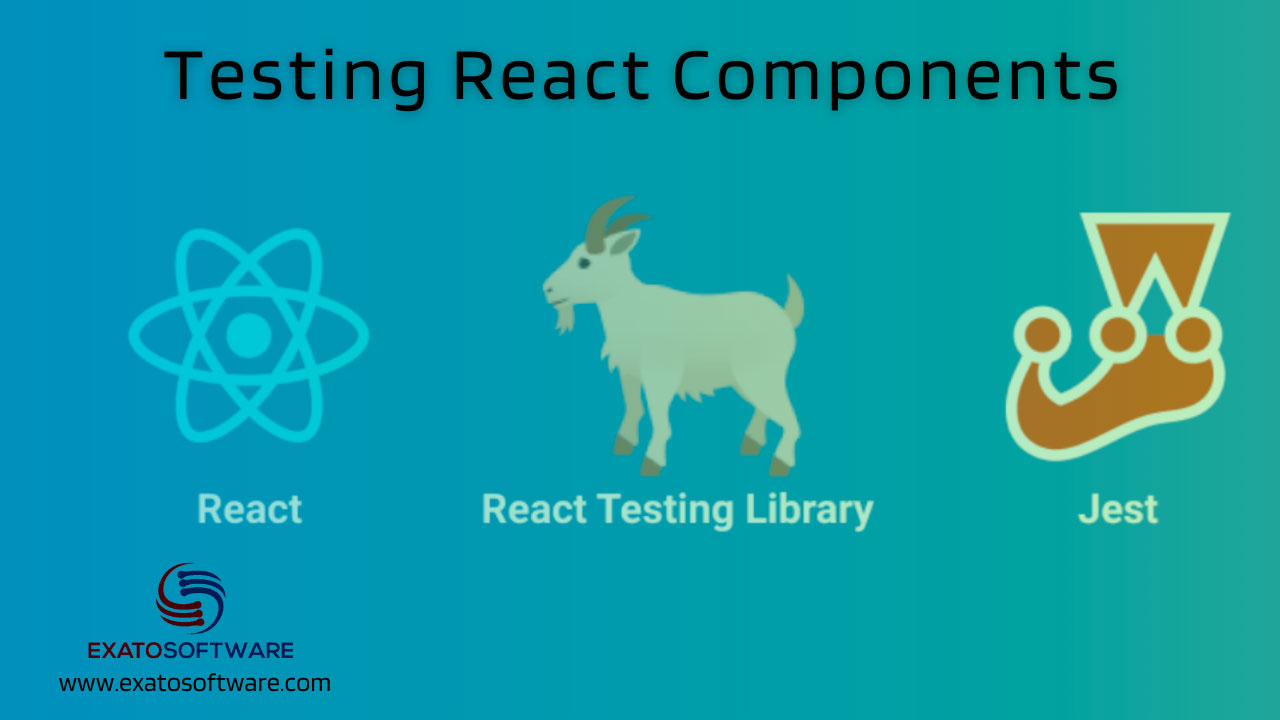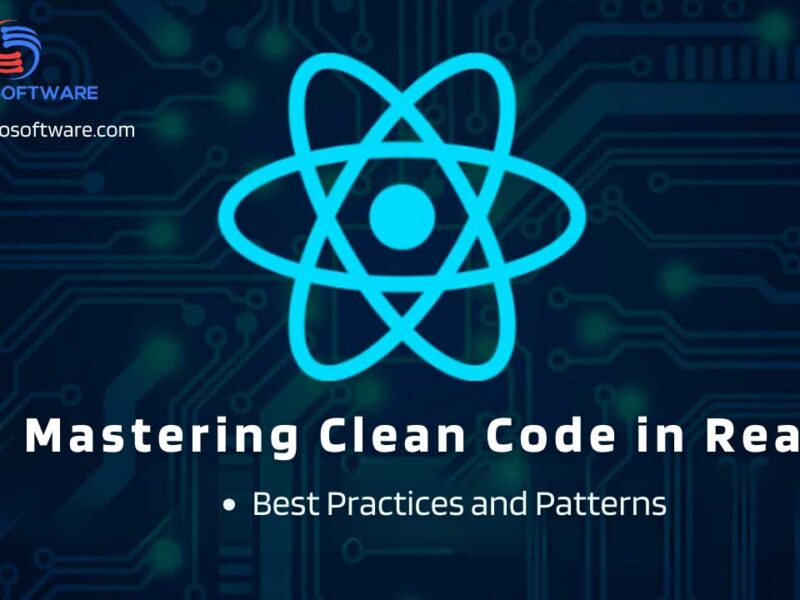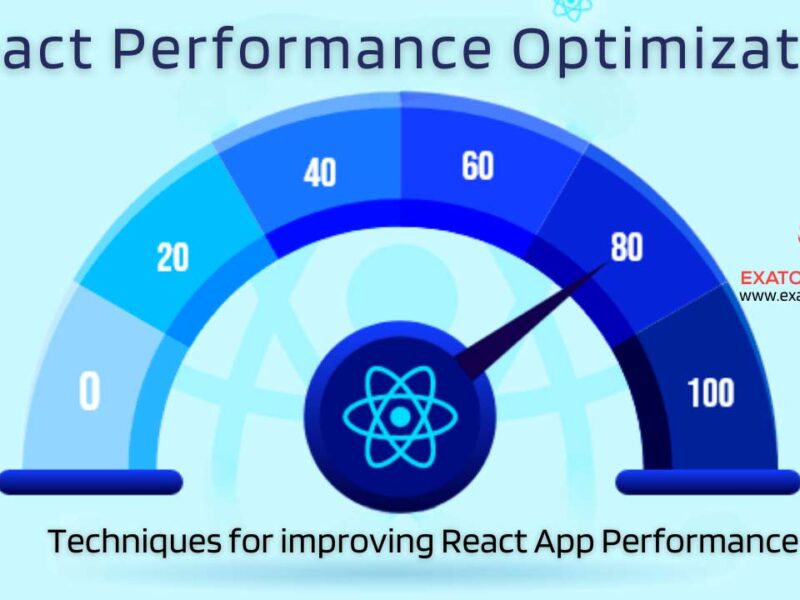Jest, React Testing Library, and other tools for testing React components
Testing is an essential part of the software development process, and React applications are no exception. There are several tools and libraries available to test React components effectively. Here are some commonly used tools for testing React components:
1. Jest:
Description: Jest is a popular JavaScript testing framework that comes with built-in support for React. It is developed by Facebook and is widely used in the React community.
Features:
– Snapshot testing for UI components.
– Built-in mocking capabilities.
– Parallel test execution for faster results
– Easy setup and configuration.
2. React Testing Library:
Description: React Testing Library is a set of utility functions that encourage testing React components in a way that simulates user interactions with the application.
Features:
– Emphasis on testing behavior from a user’s perspective.
– Queries based on how users interact with the application.
– Integration with Jest for assertions.
3. Enzyme:
Description: Enzyme is a JavaScript testing utility for React developed by Airbnb. It provides a set of testing utilities to make it easier to test React components’ output.
Features:
– Shallow rendering for isolated component testing.
– jQuery-like API for traversing and manipulating components.
– Integration with different testing frameworks, including Jest.
4. Cypress:
Description: Cypress is an end-to-end testing framework for web applications, including React applications. It allows you to write and run tests in a real browser environment.
Features:
– Automatic waiting for elements to appear.
– Real-time reloading during test development.
– Easy setup and integration with popular testing frameworks.
5. Storybook:
Description: While not a traditional testing tool, Storybook is a development environment for UI components. It allows developers to visually test and interact with components in isolation.
Features:
– Component documentation and examples.
– Interactive development and testing.
– Integration with various testing tools.
6. Testing Library (for general JavaScript testing):
Description: Although not specific to React, the Testing Library family includes utilities for testing user interfaces in a variety of JavaScript frameworks, including React, Angular, and Vue.
Features:
– Promotes writing tests that focus on user behavior.
– Encourages testing implementation details less.
Choose the testing tools that best fit your project requirements and team preferences. Many projects use a combination of these tools to cover different aspects of testing, including unit testing, integration testing, and end-to-end testing.
Using Jest Framework
Using Jest to test React components involves setting up a testing environment, writing test cases, and running tests. Below is an example to demonstrate how to use Jest for testing React components.
1: Install Jest and Required Dependencies
Make sure you have Node.js and npm installed on your machine. Then, create a new React project or navigate to your existing project and install Jest and its related dependencies:
```bash
npm install --save-dev jest babel-jest @babel/preset-env @babel/preset-react react-test-renderer
```
2: Configure Babel
Create a Babel configuration file (`.babelrc` or `babel.config.js`) in the root of your project to enable Jest to handle JSX and ES6 syntax:
```json
// .babelrc
{
"presets": ["@babel/preset-env", "@babel/preset-react"]
}
```
3: Update `package.json` for Jest Configuration
Add the following Jest configuration to your `package.json` file:
```json
// package.json
{
"scripts": {
"test": "jest"
},
"jest": {
"testEnvironment": "jsdom"
}
}
```
4: Create a Simple React Component
Let’s create a simple React component that we will test. For example, create a file named `MyComponent.js`:
```jsx
// MyComponent.js
import React from 'react';
const MyComponent = ({ name }) => {
return <div>Hello, {name}!</div>;
};
export default MyComponent;
```
5: Write Jest Test
Create a test file with the same name as your component, appended with `.test.js` or `.spec.js`. For our example, create a file named `MyComponent.test.js`:
```jsx
// MyComponent.test.js
import React from 'react';
import { render } from '@testing-library/react';
import MyComponent from './MyComponent';
test('renders with a name', () => {
const { getByText } = render(<MyComponent name="World" />);
const element = getByText(/Hello, World!/i);
expect(element).toBeInTheDocument();
});
```
6: Run the Tests
Now, you can run your Jest tests using the following command:
```bash
npm test
```
Jest will execute the tests, and you should see the test results in your console.
Additional Tips:
– Jest provides a feature called “snapshot testing” for easily testing UI components. It captures the component’s output and saves it as a snapshot, which can be compared in subsequent test runs to detect unexpected changes. To use snapshot testing, replace the `test` function in the test file with `toMatchSnapshot()`:
```jsx
test('renders with a name', () => {
const { asFragment } = render(<MyComponent name="World" />);
expect(asFragment()).toMatchSnapshot();
});
```
– You can use Jest’s built-in mocking capabilities to mock functions and modules for isolated testing.
This example covers the basics of using Jest to test a simple React component. Depending on your project’s complexity, you may need to explore more Jest features, such as mocking, asynchronous testing, and configuring Jest for different types of tests.
React Testing Library
Using React Testing Library involves rendering components, interacting with them, and making assertions based on user behavior. Below is a step-by-step guide along with an example to demonstrate how to use React Testing Library for testing React components:
1: Install React Testing Library
Ensure that you have React and React Testing Library installed in your project:
```bash
npm install --save-dev @testing-library/react @testing-library/jest-dom
```
2: Write a Simple React Component
Create a simple React component that you want to test. For example, create a file named `MyComponent.js`:
```jsx
// MyComponent.js
import React from 'react';
const MyComponent = ({ name }) => {
return <div>Hello, {name}!</div>;
};
export default MyComponent;
```
3: Write a Test Using React Testing Library
Create a test file with the same name as your component, appended with `.test.js` or `.spec.js`. For our example, create a file named `MyComponent.test.js`:
```jsx
// MyComponent.test.js
import React from 'react';
import { render, screen } from '@testing-library/react';
import MyComponent from './MyComponent';
test('renders with a name', () => {
// Render the component
render(<MyComponent name="World" />);
// Query for an element with the text content
const element = screen.getByText(/Hello, World!/i);
// Assert that the element is in the document
expect(element).toBeInTheDocument();
});
```
4: Run the Test
Run your test using your preferred test runner or use the following command:
```bash
npm test
```
Additional Tips:
– Queries: React Testing Library provides various queries to find elements in the rendered component. The example uses `screen.getByText`, but there are others like `screen.getByTestId`, `screen.getByRole`, etc.
– Assertions: Make assertions based on user interactions or the rendered output. In the example, `expect(element).toBeInTheDocument()` is used to check if the element is in the document.
– Async Code: If your component involves asynchronous behavior, React Testing Library provides utilities like `waitFor` to handle async code.
– User Interaction: Simulate user interactions using events. For example, to test a button click, use `fireEvent.click(buttonElement)`.
– Mocking: You can use Jest’s mocking capabilities in combination with React Testing Library to mock functions or modules for isolated testing.
The key philosophy of React Testing Library is to encourage testing components in a way that reflects how users interact with the application. The focus is on testing behavior rather than implementation details.
This example covers the basics of using React Testing Library for testing a simple React component. Depending on your project’s requirements, you may explore more features and best practices provided by React Testing Library.
Using Enzyme Testing Utility
Enzyme is a JavaScript testing utility for React developed by Airbnb. It provides a set of testing utilities to make it easier to test React components’ output. Enzyme works well with different testing frameworks, including Jest. Below is a step-by-step guide along with an example to demonstrate how to use Enzyme for testing React components:
1: Install Enzyme
Ensure that you have React, Enzyme, and Enzyme’s adapter for React installed in your project:
```bash
npm install --save-dev enzyme enzyme-adapter-react-16
```
Note: The adapter version may vary depending on your React version. For React 16, use `enzyme-adapter-react-16`.
2: Configure Enzyme Adapter
Create a setup file to configure Enzyme in your project. For example, create a file named `setupTests.js`:
```js
// setupTests.js
import Enzyme from 'enzyme';
import Adapter from 'enzyme-adapter-react-16';
Enzyme.configure({ adapter: new Adapter() });
```
3: Write a Simple React Component
Create a simple React component that you want to test. For example, create a file named `MyComponent.js`:
```jsx
// MyComponent.js
import React from 'react';
const MyComponent = ({ name }) => {
return <div>Hello, {name}!</div>;
};
export default MyComponent;
```
4: Write a Test Using Enzyme
Create a test file with the same name as your component, appended with `.test.js` or `.spec.js`. For our example, create a file named `MyComponent.test.js`:
```jsx
// MyComponent.test.js
import React from 'react';
import { shallow } from 'enzyme';
import MyComponent from './MyComponent';
test('renders with a name', () => {
// Shallow render the component
const wrapper = shallow(<MyComponent name="World" />);
// Assert that the rendered output contains the expected text
expect(wrapper.text()).toContain('Hello, World!');
});
```
5: Run the Test
Run your test using your preferred test runner or use the following command:
```bash
npm test
```
Additional Tips:
– Shallow Rendering: Enzyme’s `shallow` function is used for shallow rendering, which renders only the component and does not render its child components.
– Full Rendering: If you need to render the full component tree and its child components, you can use `mount` instead of `shallow`.
– Queries: Enzyme provides various query methods to find elements in the rendered component, such as `find`, `contains`, etc.
– Assertions: Make assertions based on the rendered output or the component’s state and props.
– Simulating Events: Enzyme provides functions like `simulate` to simulate user events on components.
– Lifecycle Methods: Enzyme allows you to access and interact with component lifecycle methods during testing.
This example covers the basics of using Enzyme for testing a simple React component. Depending on your project’s requirements, you may explore more features and best practices provided by Enzyme for testing different aspects of your components.
Using Cypress Testing Framework
Cypress is an end-to-end testing framework that is commonly used for testing web applications, including React applications. Unlike unit testing frameworks like Jest or Enzyme, Cypress allows you to write tests that simulate user interactions in a real browser environment. Here’s a step-by-step guide with an example to demonstrate how to use Cypress for testing React components:
1: Install Cypress
First, install Cypress as a development dependency:
```bash
npm install --save-dev cypress
```
2: Create Cypress Configuration
Create a `cypress.json` file in your project’s root directory to configure Cypress:
```json
// cypress.json
{
"baseUrl": "http://localhost:3000" // Update with your app's base URL
}
```
3: Start Your React App
Ensure your React app is running. If not, start it using:
```bash
npm start
```
4: Open Cypress
Run Cypress with the following command:
```bash
npx cypress open
```
This will open the Cypress Test Runner.
5: Write a Cypress Test
Create a new test file in the `cypress/integration` directory. For example, create a file named `myComponent.spec.js`:
```javascript
// cypress/integration/myComponent.spec.js
describe('MyComponent', () => {
it('renders with a name', () => {
cy.visit('/'); // Adjust the URL based on your app's routes
// Interact with the component or assert its presence
cy.contains('Hello, World!').should('exist');
});
});
```
6: Run Cypress Tests
In the Cypress Test Runner, click on the test file (`myComponent.spec.js`). Cypress will open a new browser window and execute the tests.
Additional Tips:
– Interacting with Components: Use Cypress commands like `cy.get()`, `cy.click()`, `cy.type()`, etc., to interact with elements on the page.
– Assertions: Cypress supports Chai assertions. Use commands like `should()` to make assertions about the state of the application.
– Cypress Commands: Explore Cypress commands for various scenarios, including waiting for elements, handling asynchronous code, and more.
– Debugging: Cypress provides a powerful debugging experience. You can use `cy.log()`, `cy.debug()`, and `cy.pause()` to debug your tests.
– Mocking: Cypress allows you to intercept and modify network requests, making it possible to mock API responses.
– Screenshots and Videos: Cypress automatically captures screenshots and records videos during test runs, making it easier to debug and understand test failures.
This example covers the basics of using Cypress for testing a React component. Cypress is particularly powerful for end-to-end testing scenarios, where you want to simulate user interactions and test the entire application flow. Adjust the test file and commands based on your specific React application and testing requirements.
Above examples will help you setup most appropriate testing framework to build robust and scalable react Applications.